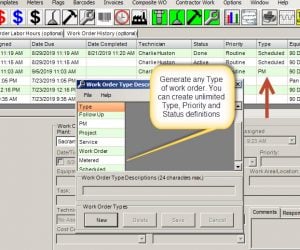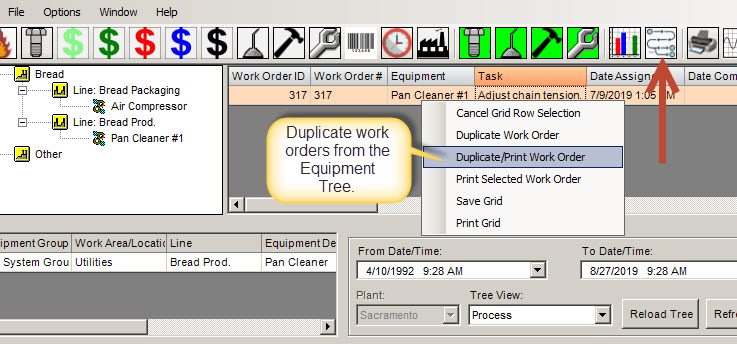Generate Work Orders (7 Ways) – CMMS Evaluation #5
There are 7 different ways to generate work orders with MaintSmart CMMS Software. Some of these are manual others are automatic or semi-automatic. This CMMS evaluation post provides a brief instruction on each of these seven methods available to create work orders. Generally, MaintSmart users will chose two or 3 ways to create and manage work orders and stick with those methods.
- Manual Work Orders
- Semi-Automatic Work Orders
- Automatic Work Orders
Ways to Manage Work Orders (manual, semi-automatic, automatic)
Below is a list of the way to create and manage work orders:
- Create work orders manually from work order screen.
- Duplicate a work order from the work order screen or Equipment Tree screen.
- The downtime screen provides a way to generate a remedial work order from the downtime record.
- The preventive maintenance screen has the capability to convert a PM into a full work order.
- Manually generate a new work order from a work order template.
- The print and email scheduler generates new work orders from work order templates.
- Meters are automatically incremented values of any unit you define. Use a meter to generate a new work order.
Each of the above methods is demonstrated in the free CMMS training video below. For more detailed instruction or a demonstration on any or all the above contact MaintSmart.
Generate Work Orders by Schedule (automatic)
Items 6 and 7 above are completely automatic. The scheduler (item 6) generates new work orders from a work order template based upon flexible date/time, day of week/time of count of days/time. For example, add a new work order to the CMMS database every Monday at 8:00 AM for the day shift morning walk-around checklist. Another example could be every 28 days at 11:30 AM perform a boiler blow-down.
Meter-Based Work Orders (automatic)
The meter-triggered work order function generates a new work order from a work order template based upon any meter unit you define. So what is a meter unit? What is a meter? A meter unit could be cycles, cuts, days, revolutions, etc. After the unit is defined, it is linked to a work order template. Additionally up to six (6) units are available for each metered work order. Whichever reading expires first triggers the template to generate a new work order. Lastly, meter-readings are entered against the template. When readings reach their user-defined threshold, a new work order is generated. Best of all the reading can be entered either manually or automatically through an OPC compliant link such as a PLC or HMI. This system is completely independent once it has been initiated and provides timely work orders automatically based upon equipment demand.
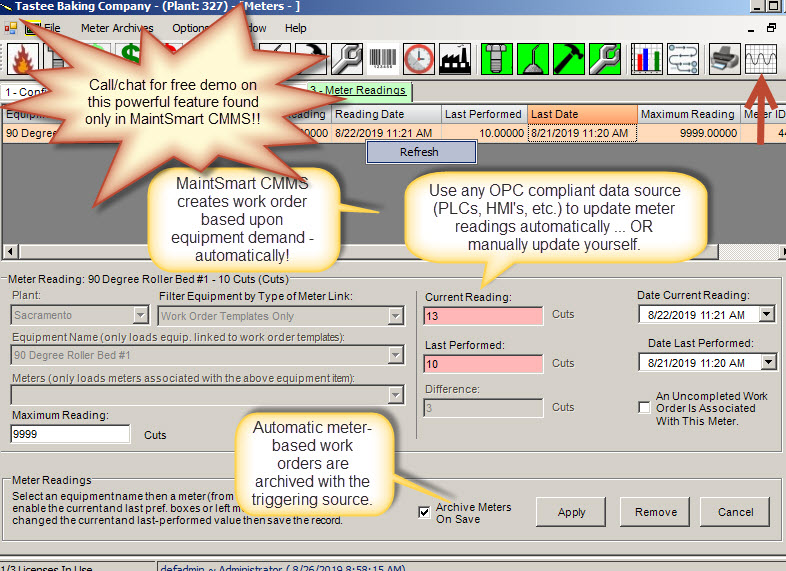
The Pay Off
MaintSmart offers great flexibility and automation in managing work orders. Implementing scheduled or metered (automatic) work orders is simple and only needs to be done once. Thereafter the CMMS creates work orders without and intervention by the maintenance team. Additionally, all work orders, regardless of source are editable. Create a complete work order solution by linking needed spares to a work order template. MaintSmart responds with automatic work orders, including an inventory spares list.
MaintSmart is a CMMS that works for you saving time and adding consistency to your maintenance program! What are you waiting for?
Next Evaluation Blog: TBA
Previous CMMS Evaluation Lessons:
#1 Download, Install and Login.
#2 CMMS Navigation and User Roles